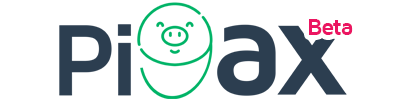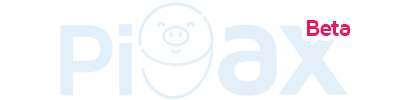How to track feed usage daily
Tracking daily feed usage in Pigax helps you manage your feeding operations efficiently. It ensures that the right amount of feed is given to your pigs while also showing the current feed levels available on your farm. This feature helps prevent overfeeding or running out of feed, reduces waste, and gives you better control over feeding costs. However, before you can begin tracking feed usage effectively, a few key setups must be completed.
1. Configure Feed Types
Before tracking usage, you must first define the types of feed your farm uses—Premixed Feed or Feed Mix. This allows Pigax to understand what kind of feed is being used, and how it should be recorded and calculated. Each feed type is configured with details like name, category, and, in the case of Feed Mix, the components used. For a complete guide, see the documentation titled Adding Feed Types.
2. Purchase Feed
Feed usage cannot be tracked unless feed has been added to your inventory. This means you must register all feed purchases in the system. When you record a purchase, the quantity is added to your farm’s feed stock, and Pigax begins tracking reductions based on usage. Learn how to record feed purchases by reading Registering Feed Purchases.
3. Permission to Add to Inventory
To ensure accurate tracking and avoid unauthorized entries, only users with the right permissions can add or update inventory. Make sure that the staff member responsible for managing feed has been assigned the appropriate role and permissions. To learn how to assign roles and permissions, visit Assigning Roles and Permissions.
Feed inventory
The Feed Inventory in Pigax helps you keep track of all feed available on your farm. It shows how much feed you have in stock, how much has been used, and how much remains. This allows you to manage your feed supply more effectively, avoid shortages, and plan future purchases.
Follow these steps to view and manage your feed inventory in Pigax
Step 1. Click “Feed Manager“ on the menu section
Step 2. Select "Inventory"